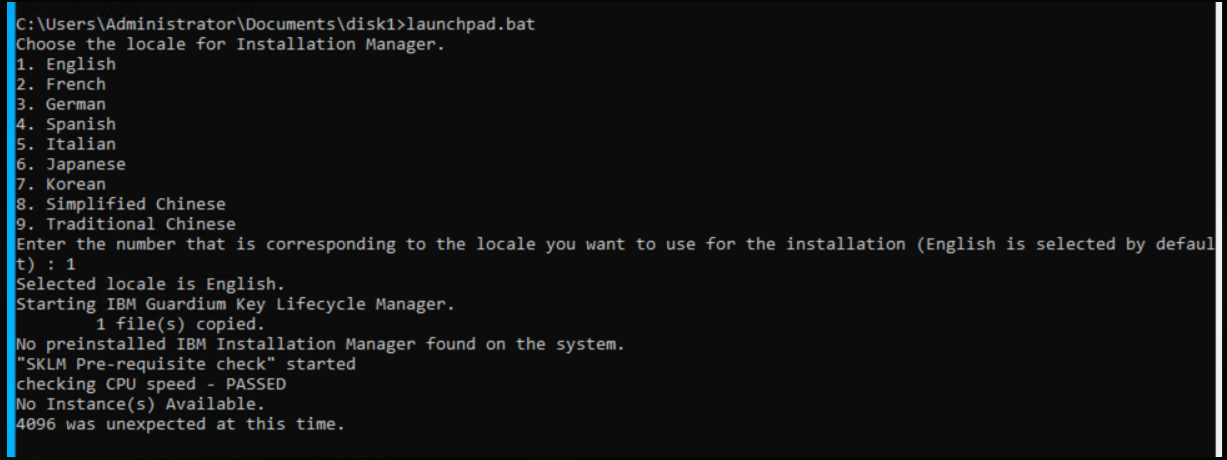# RHEL 설치용 ISO 이미지 파일을 준비
# usb 마운트 하기
# lsblk -f 또는 # fdisk -l 로 파일시스템 및 usb 장착 상태 확인
# mount -t vfat /dev/sdb1 /mnt/backup // dev/sdb1에 있는 usb데이터를 /mnt/backup 디렉토리에 마운트
# lsblk -f 또는 # fdisk -l // 로 확인
# /mnt/backup로 이동하여 usb데이터 있는지 확인
# local repository 만들기
1. repo data 원하는 곳으로 copy ( /repo 등으로 이동 - 아래참고)
# cp -r /mnt/backup/BaseOS/* /repo/BaseOS
# cp -r /mnt/backup/AppStream/* /repo/AppStream
2. /etc/yum.repos.d/ 디렉토리에 새로운 .repo 파일을 생성
# vi /etc/yum.repos.d/rhel9local.repo
[BaseOS-local]
name=RHEL 9 BaseOS Local Repository
baseurl=file:///repo/BaseOS
enabled=1
gpgcheck=0
[AppStream-local]
name=RHEL 9 AppStream Local Repository
baseurl=file:///repo/AppStream
enabled=1
gpgcheck=0
3. dnf clean all // 수행
4. dnf repolist // 수행
5. dnf install nano // 설치 되는지 TEST
- 잘 된다면 설치 완료
# local repository 삭제 할 경우
1. 임시로 비활성화:
BaseOS-local: sudo yum-config-manager --disable BaseOS-local
AppStream-local: sudo yum-config-manager --disable AppStream-local
또는 해당 repo 파일에서 enabled=0로 변경:
sudo vi /etc/yum.repos.d/rhel9local.repo
각 섹션에 enabled=0로 수정 후 저장
2. 로컬 리포지터리 제거
# sudo rm -f /etc/yum.repos.d/rhel9local.repo
# dnf reposync 명령어는 원격의 DNF/YUM 저장소에 있는 패키지들을 로컬 디렉토리에 복사하여 저장하는 데 사용됩니다. 기본적으로 이미 로컬에 존재하는 패키지는 다시 다운로드하지 않으며, 저장소 전체 또는 특정 저장소(repoid로 지정)에서 패키지들을 동기화할 수 있습니다.
1. 명령어 설명
# dnf reposync --download-path=/repo/baseos --repoid=rhel-9-for-x86_64-baseos-rpms --download-metadat
--download-path=/repo/baseos
다운로드된 패키지들이 저장될 로컬 경로를 지정합니다. 여기서는 /repo/baseos 디렉토리에 저장합니다.
--repoid=rhel-9-for-x86_64-baseos-rpms
동기화할 저장소의 ID를 지정합니다. 이 옵션으로 특정 저장소만 선택하여 다운로드합니다.
--download-metadata
저장소의 메타데이터(repo 데이터)를 함께 다운로드합니다. 이 메타데이터를 포함하면 로컬에 있는 패키지 저장소를 바로 다시 DNF가 인식하여 사용할 수 있습니다.
즉 이 명령어는 RHEL 9의 rhel-9-for-x86_64-baseos-rpms 저장소에서 패키지와 메타데이터를 /repo/baseos 경로 아래로 받아 로컬 오프라인 저장소를 구성하는 기능을 합니다
2. RHEL repository 추가 활성화 하기 ( highavailability-rpms)
# subscription-manager repos --enable=rhel-9-for-x86_64-highavailability-rpms
# subscription-manager repos --enable=rhel-9-for-x86_64-resilientstorage-rpms
3. 동기화할 목록 정보 확인하기
# subscription-manager repos --list-enabled
+----------------------------------------------------------+
Available Repositories in /etc/yum.repos.d/redhat.repo
+----------------------------------------------------------+
Repo ID: rhel-9-for-x86_64-resilientstorage-rpms
Repo Name: Red Hat Enterprise Linux 9 for x86_64 - Resilient Storage (RPMs)
Repo URL: https://cdn.redhat.com/content/dist/rhel9/$releasever/x86_64/resilientstorage/os
Enabled: 1
Repo ID: rhel-9-for-x86_64-appstream-rpms
Repo Name: Red Hat Enterprise Linux 9 for x86_64 - AppStream (RPMs)
Repo URL: https://cdn.redhat.com/content/dist/rhel9/$releasever/x86_64/appstream/os
Enabled: 1
Repo ID: rhel-9-for-x86_64-highavailability-rpms
Repo Name: Red Hat Enterprise Linux 9 for x86_64 - High Availability (RPMs)
Repo URL: https://cdn.redhat.com/content/dist/rhel9/$releasever/x86_64/highavailability/os
Enabled: 1
Repo ID: rhel-9-for-x86_64-baseos-rpms
Repo Name: Red Hat Enterprise Linux 9 for x86_64 - BaseOS (RPMs)
Repo URL: https://cdn.redhat.com/content/dist/rhel9/$releasever/x86_64/baseos/os
Enabled: 1
'Linux' 카테고리의 다른 글
| [RHEL] firewalld, SELinux를 활성화 / 비활성화 하는 방법 (0) | 2025.09.13 |
|---|---|
| [RHEL] Secure Boot 활성화 / 비활성화 (0) | 2025.09.13 |
| [Rocky Linux] ISO 이미지 다운 페이지 (0) | 2025.05.26 |
| [Ubuntu] 22.04 kernel version downgrade 하기(또는 upgrade) (0) | 2025.04.28 |
| [Ubuntu] 22.04 kernel version 정리 (0) | 2025.04.28 |